
In many respects the Samsung Galaxy J7 (2016) is one of the lesser known Galaxy devices. Whilst it doesn't get as much air time as the Galaxy A5 or S7, for those people who have had the good idea to invest in a J7 they haven't been disappointed. That said, like every other smartphone out there, once you start using your device its performance will decrease overtime. Here are a few handy hints to help you get the most out of your Galaxy J7.
Avoid those hungrier applications
As we're all already aware, there are a huge number of apps available for download from the Google Play Store. Some of these will be ideally suited to your Galaxy J7, but not all apps are created alike. Some will drag down your smartphone's performance. This is a clear sign that these apps are not running properly on your phone.
Free up some space
The more space you take up on your phone, the more it will slow down - it's as simple as that.First, you should remove any unnecessary applications you have installed on your phone. Anything you are not using on a regular basis doesn't need to be there, does it?
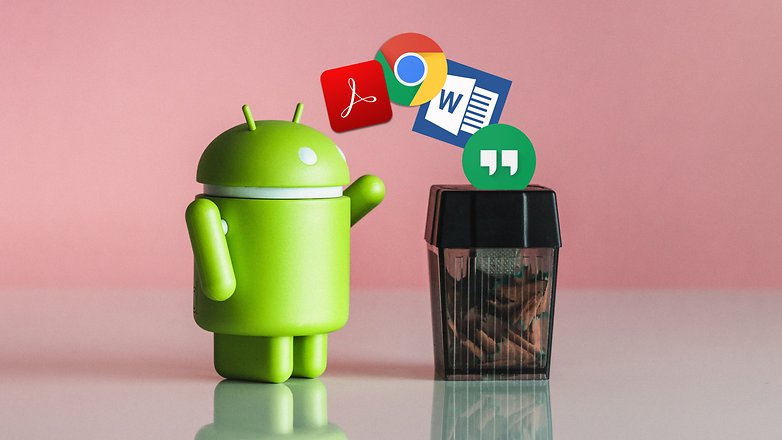

Kill background applications
You need space to ensure that your Galaxy J7 can run smoothly, but what if this is being used up by an application running in the background? Simple - you phone's performance will slow down.To avoid this annoying issue, just go to the applications menu in the settings. Here you can manually remove those processes you don't need. Alternatively, you can also download a task killer from the Google Play Store to do all the dirty work for you.

Widgets and live wallpapers
Widgets and live wallpapers are two other culprits. These eat up memory and always continue to run in the background. If you're concerned about your J7's performance, you should try to avoid using live wallpaper and keep the widgets to a minimum.Run an update
It's always a good idea to check for updates for your OS and apps. This will go a long way in helping you increase your phone's performance.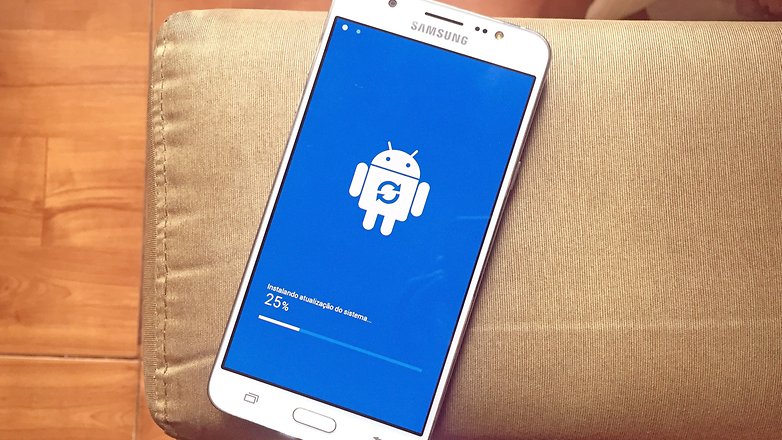
No comments:
Post a Comment